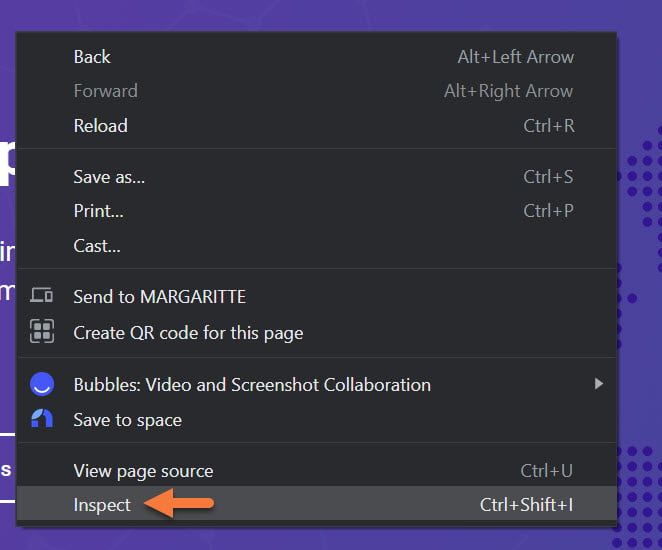Chrome DevTools is a powerful set of web development tools built directly into the Google Chrome browser. Whether you are a seasoned developer or just starting out, mastering the use of DevTools can greatly improve your efficiency and productivity. In this article, we will cover some essential tips and tricks to help you make the most out of Chrome DevTools.
Inspect Element
One of the most basic yet powerful features of Chrome DevTools is the Inspect Element tool. By right-clicking on any element on a webpage and selecting “Inspect”, you can view and edit the HTML and CSS code in real-time. This allows you to quickly identify and fix any layout or styling issues on your website.
Console Logging
The Console tab in DevTools is where you can log information, debug JavaScript code, and execute commands. By using console.log() statements in your code, you can easily track the value of variables and troubleshoot any errors that may arise. You can also run JavaScript commands directly in the console to test out snippets of code.
Network Panel
The Network panel in DevTools allows you to monitor the network activity of your website, including requests, responses, and loading times. By analyzing this data, you can optimize your site’s performance by identifying slow-loading resources and minimizing unnecessary requests. You can also simulate different network conditions to test how your site performs under various circumstances.
Sources Panel
The Sources panel in DevTools is where you can view and debug your JavaScript code. You can set breakpoints, step through code, and inspect variables to better understand how your code is running. You can also enable Source Maps to view your original code instead of the minified version, making debugging much easier.
Performance Panel
The Performance panel in DevTools allows you to analyze the runtime performance of your website. By recording and analyzing performance profiles, you can identify bottlenecks and optimize your code for faster page load times. You can also use the Timeline tool to visualize the loading process of your site and identify areas for improvement.
Mobile Emulation
With the Device Mode feature in DevTools, you can emulate different mobile devices and screen sizes to test the responsiveness of your website. This allows you to ensure that your site looks and functions correctly on a variety of devices, without having to switch between multiple devices for testing.
Extensions and Customization
Chrome DevTools can be further enhanced with a variety of extensions and customizations. From color pickers to performance analyzers, there are numerous tools available to help you streamline your development workflow. You can also customize DevTools settings to fit your preferences and workflow, making it even more efficient for your needs.
Conclusion
Chrome DevTools is an indispensable tool for web developers, offering a wide range of features to assist in building and optimizing websites. By mastering the tips and tricks outlined in this article, you can take full advantage of DevTools and improve your development process. Experiment with the various panels and features in DevTools to find the tools that work best for you, and don’t be afraid to explore new ways to enhance your workflow.
With practice and experimentation, you can become a proficient user of Chrome DevTools and elevate your web development skills to new heights.